DNS Explained: What Happens Behind the Scenes When You Type a URL
Every time you type a website name like www.google.com into your browser and hit Enter, magic seems to happen, the website loads in a second or two. But behind this simple action lies a powerful system that silently handles your request. This system is called DNS — the Domain Name System.
In this comprehensive guide, we’ll break down what DNS is, why it’s critical for the modern internet, and how it works step by step in clear, accessible terms. We’ll also explore common DNS issues, security considerations, and how businesses can optimize their DNS setup for better performance. Let’s dive in!
What is DNS?
- DNS stands for Domain Name System, often referred to as the “phone book of the internet.” Computers and servers on the internet communicate using IP addresses, numerical identifiers such as 142.250.68.206 (IPv4) or more complex ones like 2001:4860:4860::8888 (IPv6). For humans, remembering these strings of numbers for each website would be virtually impossible.
- DNS solves this fundamental problem by creating a translation layer between human-friendly domain names and machine-friendly IP addresses.
- When you type www.google.com, DNS efficiently translates this human-readable domain name into the corresponding IP address that represents Google’s server infrastructure. This translation happens almost instantaneously, allowing your browser to connect to the correct web server.
Why DNS Matters
DNS is one of the cornerstone technologies that makes the internet usable for everyday people:
- Accessibility: Without DNS, we would need to memorize IP addresses for every website we visit
- Flexibility: Website owners can change their underlying server infrastructure without affecting how users access their sites
- Scalability: Large websites can distribute traffic across multiple servers using DNS
- Reliability: The distributed nature of DNS helps ensure the internet remains operational even if some DNS servers fail
Real-Life Examples to Understand DNS
- The Phone Contact Example
- Imagine you want to call your best friend. You don’t dial their 10-digit phone number manually; you simply search their name in your phone’s contact list and tap “Call.” Behind the scenes, your phone uses the number linked with that name to make the connection.
- DNS does the same job on the internet, it converts the website name you type into its corresponding IP address.
- The Postal Service Analogy
- Think of DNS as a highly efficient postal service:
- Domain name = Person’s name (e.g., “John Smith”)
- IP address = Street address (e.g., “123 Main St, Anytown, USA”)
- DNS system = The postal worker who knows which address corresponds to which name
- When you send a letter addressed to “John Smith,” the postal service translates that to the physical address. Similarly, when you enter a domain name, DNS translates it to the correct IP address.
How DNS Works – The Complete Process
Let’s trace what happens when you type www.example.com into your browser. Here’s the detailed, step-by-step breakdown of the DNS resolution process:
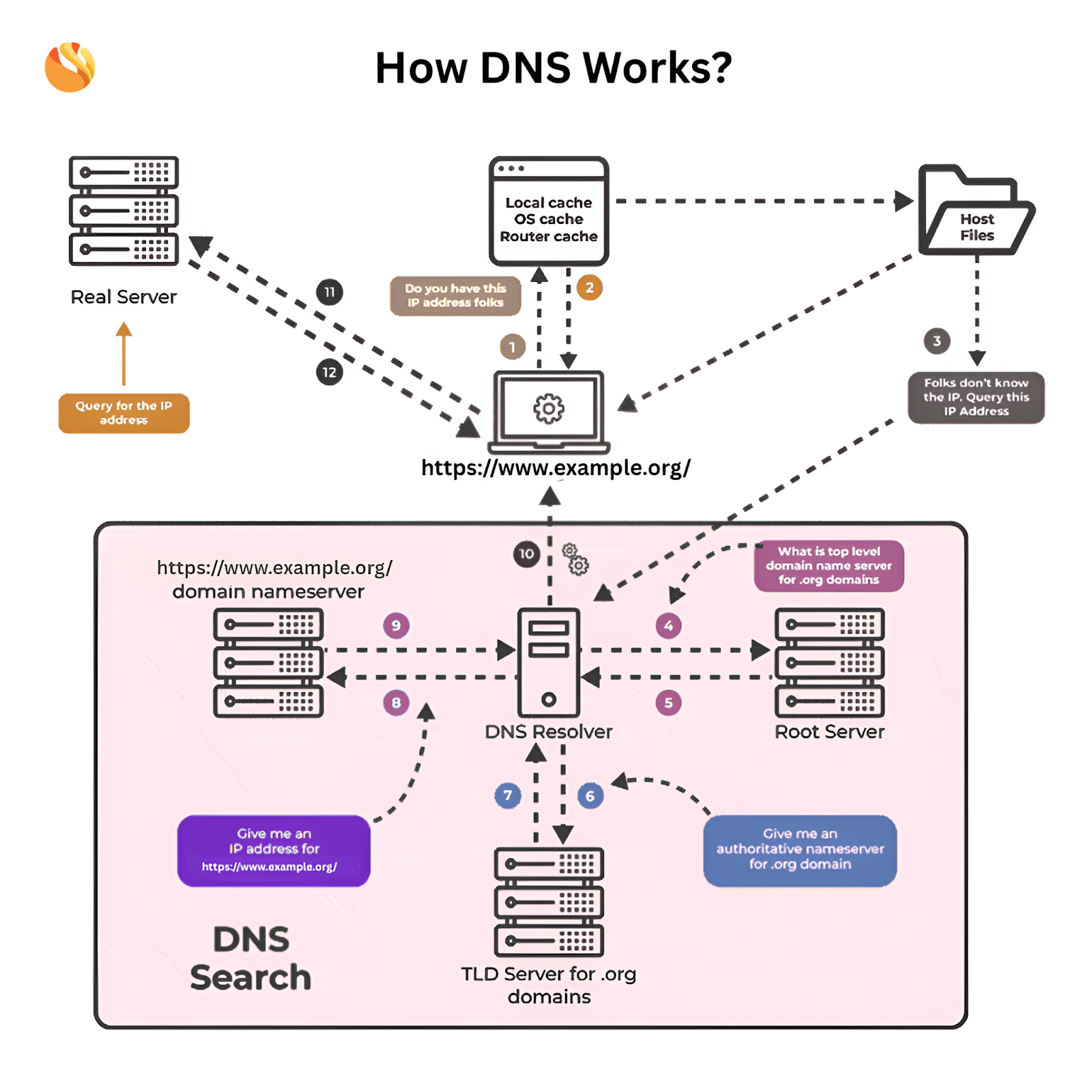
- Step 1: Browser Cache is Checked
- When you enter www.google.com, your browser first checks its own DNS cache to see if it already knows the IP address.
- If the cache is valid, the browser uses the saved IP address and directly connects to the website, resulting in extremely fast load times with no additional lookup required.
- If the cache is expired or not found, the process continues to Step 2.
- Now before going to step 2, let’s understand What is a valid cache?
- A cache entry is valid, If the browser has previously resolved and saved the IP address for the same domain and the TTL (Time-To-Live) value for that entry has not expired.
- TTL (Time-To-Live) is a value measured in seconds that determines how long a DNS record can be cached before it must be verified again.
- Step 2: Hosts File is Checked
- If the browser has no valid DNS record, the OS first checks the hosts file to see if there’s a manual mapping for the domain.
- The hosts file (located in /etc/hosts on macOS/Linux or C:\Windows\System32\drivers\etc\hosts on Windows) is a local text file that maps domain names to IP addresses.
- If a valid entry is found in the hosts file, the OS directly returns the associated IP address to the browser, bypassing the need for further DNS lookups.
- If no matching entry is found in the hosts file, the process moves to Step 3.
- Note:- This layer helps to manually override DNS resolution before it reaches the DNS resolver, allowing for faster and more controlled domain-to-IP mapping.
- Step 3: DNS Resolver (Recursive Resolver) is Consulted
- If neither the browser nor OS had a valid record, the request is forwarded to a DNS resolver (also called a recursive resolver), typically maintained by your Internet Service Provider (ISP) or a public DNS service like:
- Google DNS (8.8.8.8 and 8.8.4.4)
- Cloudflare (1.1.1.1)
- OpenDNS
- The resolver checks its own cache, again using TTL to determine validity.
- If it doesn’t have the information or the TTL has expired, it initiates the full DNS lookup process on your behalf (steps 4 – 7).
- If neither the browser nor OS had a valid record, the request is forwarded to a DNS resolver (also called a recursive resolver), typically maintained by your Internet Service Provider (ISP) or a public DNS service like:
- Step 4: Resolver Contacts Root DNS Server
- The resolver begins by contacting a Root DNS Server, there are 13 sets of these servers distributed globally, operated by 12 different organizations.
- The root server doesn’t know the exact IP address you’re looking for, but it identifies the Top-Level Domain (TLD) server responsible for domains like .com, .net, .org, .io, etc.
- It responds with: “This domain uses .com. You should direct your query to the .com TLD server at the following address…”
- Technical Note: Root servers are critical internet infrastructure and are highly protected. The 13 root server clusters are identified by letters A through M and are distributed worldwide for redundancy and reduced latency.
- Step 5: Resolver Contacts the TLD DNS Server
- Now the resolver contacts the appropriate TLD Server for .com (or whichever TLD is relevant).
- The TLD server still doesn’t have the actual IP address you’re seeking, but it maintains records of which authoritative name servers are responsible for each domain under that TLD.
- It responds with: “For example.com, you should contact the authoritative name servers at ns1.exampledns.com and ns2.exampledns.com.”
- Technical Detail: Different organizations manage different TLDs. For example, .com and .net are managed by Verisign, while .org is managed by the Public Interest Registry.
- Step 6: Resolver Contacts the Authoritative Name Server
- This is the final source of truth for the DNS information.
- The authoritative name server is configured by the domain owner or their hosting provider. It contains the actual DNS records for the domain, including:
- A records: Map domain names to IPv4 addresses
- AAAA records: Map domain names to IPv6 addresses
- CNAME records: Create aliases for domain names
- MX records: Specify mail servers for the domain
- TXT records: Store text information (often used for verification)
- And several other record types for specialized purposes
- For our example, the authoritative server responds:
- “Yes! The IP address of www.example.com is 93.184.216.34”, It also includes a TTL value, this TTL tells the resolver how long it can cache this IP address before it needs to ask again.
- After the TTL expires, the resolver must perform a fresh query.
- Technical Note: Large websites often use multiple authoritative servers for redundancy and load balancing. They may also use different DNS configurations in different geographical regions (using services like AWS Route 53 or Cloudflare) to direct users to the nearest server.
- Step 7: Resolver Returns IP to the Client
- Now that the resolver has obtained the IP address, it sends the result back to the Operating System or to the browser that initiated the request.
- All three layers (resolver, OS, browser) cache this response using the same TTL value to optimize future requests.
- Step 8: Browser Connects to the Website
- With the IP address in hand, the browser establishes a connection to the web server and initiates an HTTP/HTTPS request to load the website.
- From this point forward, standard web protocols take over:
- The browser initiates a TCP connection to the server
- If the site uses HTTPS, a TLS handshake occurs to establish a secure connection
- The browser sends an HTTP GET request for the specific page
- The server processes the request and returns the requested content
- The browser renders the page for you to view
DNS Performance and Optimization
The entire DNS resolution process typically takes between 20-120 milliseconds, though it can be significantly faster when cached information is available.
- Factors Affecting DNS Performance:
- Physical Distance: The geographical distance between you and the DNS servers
- DNS Server Load: How busy the DNS servers are handling requests
- Network Congestion: The current state of internet traffic between you and the DNS servers
- Cache Efficiency: Whether the information is already cached at any level
- DNS Optimization Techniques:
- For businesses looking to optimize their websites:
- Use a Reliable DNS Provider: Consider managed DNS services like AWS Route 53, Cloudflare, or Google Cloud DNS
- Implement DNS Prefetching: Instruct browsers to resolve domain names before links are clicked
- Optimize TTL Values: Balance between caching efficiency and update propagation speed
- Consider Anycast DNS: Use technology that routes queries to the nearest server
Conclusion
The Domain Name System is truly the unsung hero of the internet, working silently behind the scenes to convert human-readable domain names into machine-readable IP addresses. This elegant system makes the internet accessible to everyone without requiring technical knowledge of network addressing.
Understanding how DNS works not only satisfies technical curiosity but also helps website owners optimize their online presence and troubleshoot issues more effectively. From performance optimization to security considerations, DNS plays a crucial role in delivering a seamless online experience.



